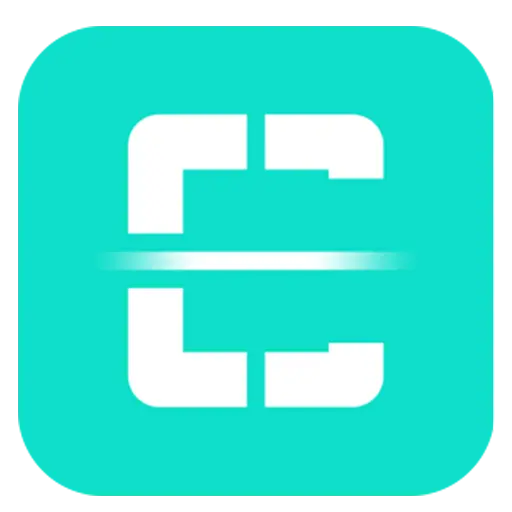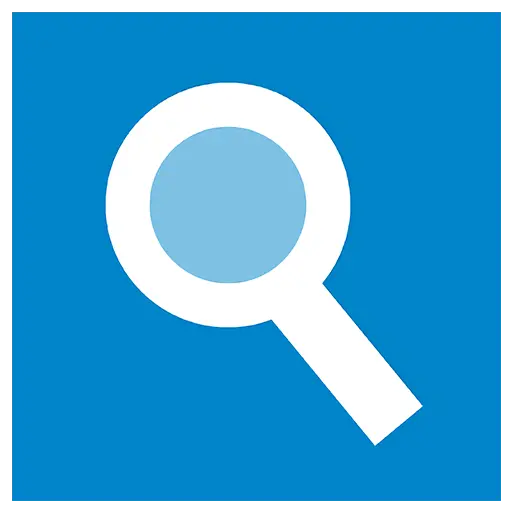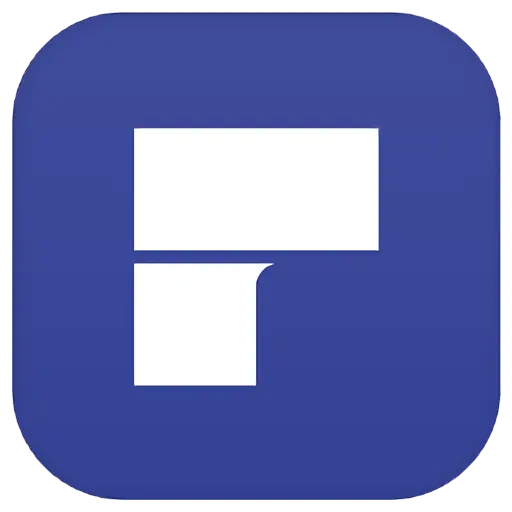You haven't signed in yet, you can have a better experience after signing in
 Nero Swift screen recording Mac 4K high-definition screen recording tool software
Nero Swift screen recording Mac 4K high-definition screen recording tool software

Activity Rules
1、Activity time:{{ info.groupon.start_at }} ~ {{ info.groupon.end_at }}。
1、Activity time:售完为止。
2、Validity period of the Group Buying:{{ info.groupon.expire_days * 24 }} hours。
3、Number of Group Buying:{{ info.groupon.need_count }}x。
Please Pay Attention
1、Teamwork process: Join/initiate a Group Buying and make a successful payment - Within the validity period, the number of team members meets the activity requirements - Group Buying succeeded!
2、If the number of participants cannot be met within the valid period, the group will fail, and the paid amount will be refunded in the original way.
3、The number of people required and the time of the event may vary among different products. Please pay attention to the rules of the event.
Swift Screen Recorder is a simple and easy-to-use Mac screen recording software that can help you record all activities on your computer desktop in high definition with just one click, while also supporting audio recording.
Using Swift screen recording, you can:
- Record important online meetings.
- Record webinars and online calls.
- Record game commentary videos.
- Create clear video tutorials.
Main functions:
- High definition screen recording (720P, 1080P, 2k, and 4k)
- You can choose different frame rates (10, 15, 24, 30, 60)
- Synchronize audio and video, while recording system audio (applicable to macOS 13.0 and higher versions) and microphone sound
- Support full screen/area recording
- Window recording (applicable to macOS 12.3 and higher versions)
- Camera recording
- Simultaneously recording the camera and screen
- Real time graffiti for easy teaching or PPT presentations
- Customize shortcut keys
- No watermark
- No screen recording time limit
We are different:
In order to ensure a rock solid screen recording experience, we conduct thousands of hours of screen fatigue testing, ensuring that the recording process does not crash and the recording end file is not lost.
2. We are very concerned about the user experience of screen recording and have invited thousands of people for beta testing, optimizing hundreds of functional points.
3. If a longer trial period is required, please contact our one-on-one dedicated customer service to apply for a redemption code on a first come, first served basis.
4. If you are not satisfied, please contact customer service at any time to assist with a full refund.

Official website:https://1001record.com/
Download Center:https://1001record.apsgo.cn
Backup Download:N/A
Delivery time:24-hour automatic shipping
Operating platform:macOS
Interface language:Supports Chinese interface display, with multiple languages available.
Update instructions:The manufacturer promises lifelong use and updates.
Pre purchase trial:Free trial before purchase.
How to receive the goods:After purchase, the activation information will be sent to the email address at the time of placing the order, and the corresponding product activation code can be viewed in the personal center, My Orders.
Number of devices:Can install 1 computer.
Replacing the computer:Uninstall the original computer and activate the new computer.
Activation guidance:Open the Apple Store, click on "User Profile" in the lower left corner, then click on "Redeem Recharge Card" in the upper right corner, follow the prompts to redeem, and then download and install the software. If the software is not automatically activated after installation, click on "Restore Purchase" to complete the purchase.
Special instructions:To be added.
Reference materials:To be added.

Any question
{{ app.qa.openQa.Q.title }}
How to use the recording function that is currently being managed?
During the recording process, you will see a toolbar that not only provides real-time information about your recording, but also allows you to flexibly control it. Here are the main functions of the toolbar and how they can assist you:

1. Recording button
The toolbar contains intuitive buttons that help you easily manage recordings:
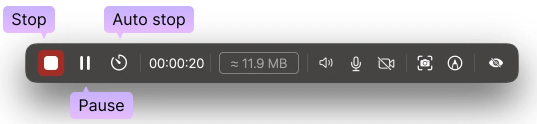
stop
Click“stop”Button to end recording and save file
pause
Click“pause”The button can temporarily stop recording without losing the recorded content
Automatic stop
single clickAutomatic stopSet the end time and then clicksure1001 Record will automatically stop recording and save the file when the preset conditions are met
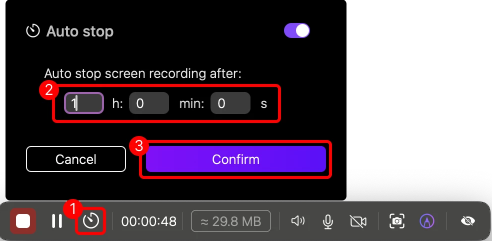
2. Recording time and file size
recording time
Track the running time of recorded content

file size
Real time updates to display the size of the file being recorded, so you know how much storage space it is using

3. Audio and camera control
The audio and video buttons on the toolbar allow you to fully control the audio and video input during the recording process:
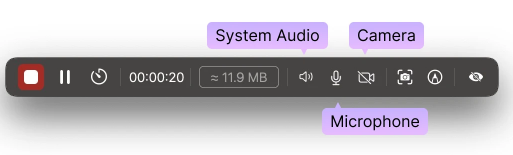
System audio
Turn on or off the system sound of the computer during recording
Microphone (voice input)
Turn on or off microphone input during recording
camera
Turn on or off the webcam source during recording
Usually used to include your own "picture in picture" view in a corner of the screen.
4. Additional tools
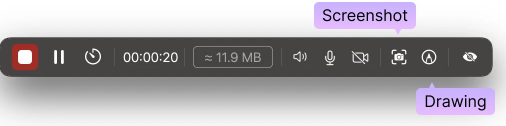
screenshot
Quickly capture specific areas or the entire screen as static images
Save important moments during the recording process as a single image
draw
Allow you to add annotations, highlights, or shapes in the recording to emphasize key points
5. Hide toolbar (optional)
If the toolbar is obstructing your recording, you can choose to hide it

Important NoteEven if hidden, you can still use keyboard shortcuts to control recorded content or reactivate the toolbar when needed