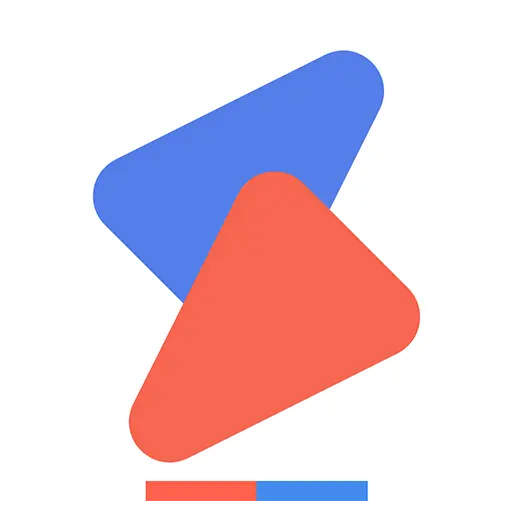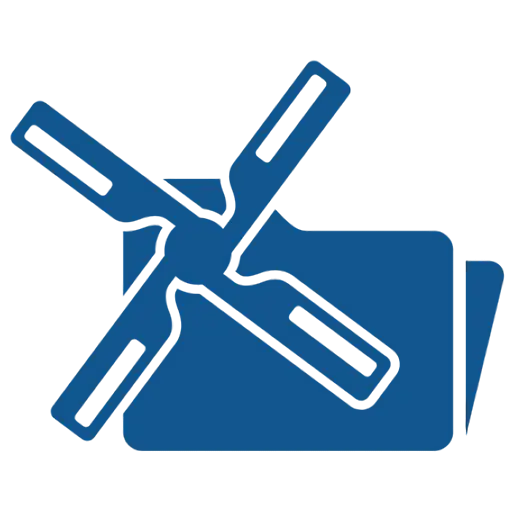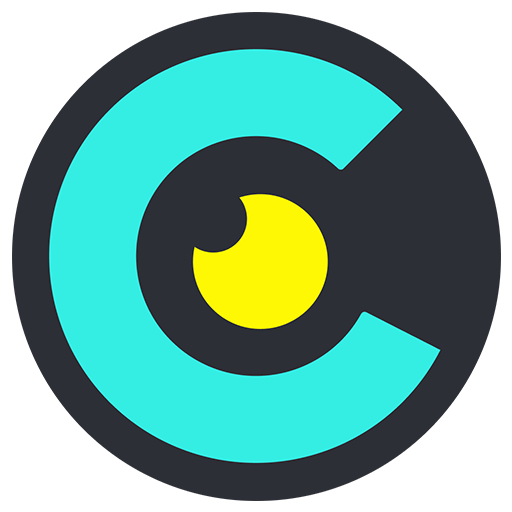You haven't signed in yet, you can have a better experience after signing in
 Nero Swift screen recording Mac 4K high-definition screen recording tool software
Nero Swift screen recording Mac 4K high-definition screen recording tool software

Activity Rules
1、Activity time:{{ info.groupon.start_at }} ~ {{ info.groupon.end_at }}。
1、Activity time:cease when sold out。
2、Validity period of the Group Buying:{{ info.groupon.expire_days * 24 }} hours。
3、Number of Group Buying:{{ info.groupon.need_count }}x。
Please Pay Attention
1、Teamwork process: Join/initiate a Group Buying and make a successful payment - Within the validity period, the number of team members meets the activity requirements - Group Buying succeeded!
2、If the number of participants cannot be met within the valid period, the group will fail, and the paid amount will be refunded in the original way.
3、The number of people required and the time of the event may vary among different products. Please pay attention to the rules of the event.
Swift Screen Recorder is a simple and easy-to-use Mac screen recording software that can help you record all activities on your computer desktop in high definition with just one click, while also supporting audio recording.
Using Swift screen recording, you can:
- Record important online meetings.
- Record webinars and online calls.
- Record game commentary videos.
- Create clear video tutorials.
Main functions:
- High definition screen recording (720P, 1080P, 2k, and 4k)
- You can choose different frame rates (10, 15, 24, 30, 60)
- Synchronize audio and video, while recording system audio (applicable to macOS 13.0 and higher versions) and microphone sound
- Support full screen/area recording
- Window recording (applicable to macOS 12.3 and higher versions)
- Camera recording
- Simultaneously recording the camera and screen
- Real time graffiti for easy teaching or PPT presentations
- Customize shortcut keys
- No watermark
- No screen recording time limit
We are different:
In order to ensure a rock solid screen recording experience, we conduct thousands of hours of screen fatigue testing, ensuring that the recording process does not crash and the recording end file is not lost.
2. We are very concerned about the user experience of screen recording and have invited thousands of people for beta testing, optimizing hundreds of functional points.
3. If a longer trial period is required, please contact our one-on-one dedicated customer service to apply for a redemption code on a first come, first served basis.
4. If you are not satisfied, please contact customer service at any time to assist with a full refund.

Official website:https://1001record.com/
Download Center:https://1001record.apsgo.cn
Backup Download:N/A
Delivery time:24-hour automatic shipping
Operating platform:macOS
Interface language:Supports Chinese interface display, with multiple languages available.
Update instructions:The manufacturer promises lifelong use and updates.
Pre purchase trial:Free trial before purchase.
How to receive the goods:After purchase, the activation information will be sent to the email address at the time of placing the order, and the corresponding product activation code can be viewed in the personal center, My Orders.
Number of devices:Can install 1 computer.
Replacing the computer:Uninstall the original computer and activate the new computer.
Activation guidance:Open the Apple Store, click on "User Profile" in the lower left corner, then click on "Redeem Recharge Card" in the upper right corner, follow the prompts to redeem, and then download and install the software. If the software is not automatically activated after installation, click on "Restore Purchase" to complete the purchase.
Special instructions:To be added.
Reference materials:To be added.

Any question
{{ app.qa.openQa.Q.title }}
How to set background and border styles?
1. Background customization
clickbackgroundIcons can personalize the background style or color of videos
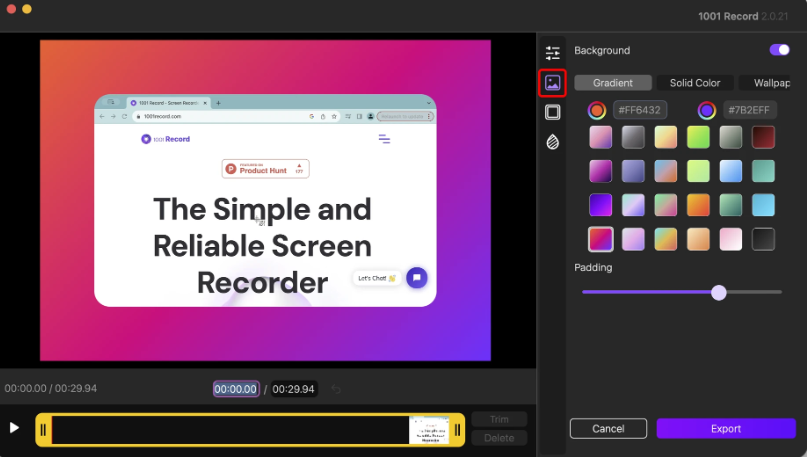
gradient
Add gradient effects to the video background
How to use:
Select 'Gradient' mode
Choose the starting and ending colors for the gradient
dragPaddingSlide to adjust the spacing between content and borders
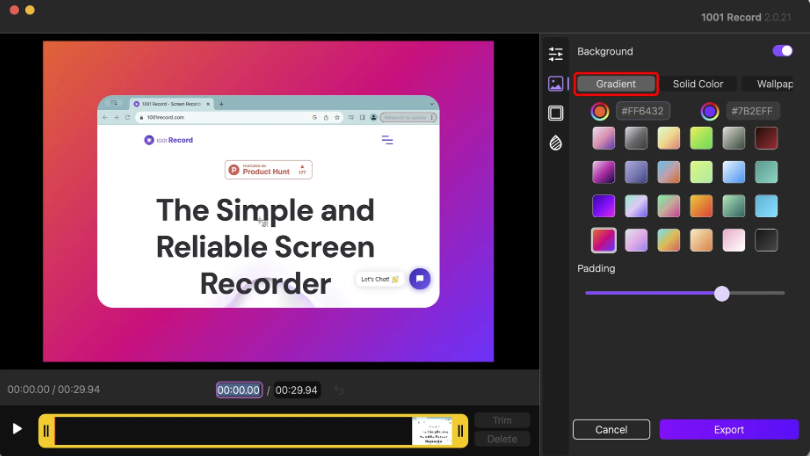
Solid color
Function: Set a single solid color as the video background
this oneHow to operate:
Select the 'Solid Color' mode
Select a color from the palette as the background
drag PaddingSlide to adjust the spacing between content and borders
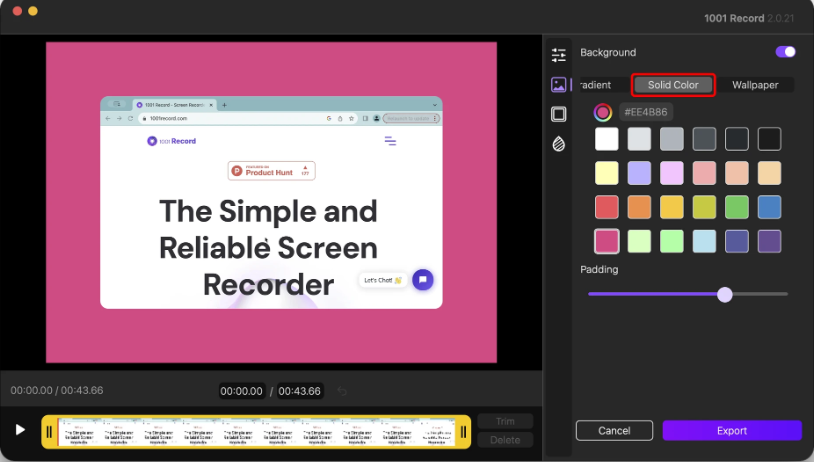
wallpaper
effect:Use the wallpaper provided by the system as the video background
How to use:
Select the 'Wallpaper' mode
Browse and select wallpaper from available options
dragPadding Slide to adjust the spacing between content and borders
(Optional) Adjust the blur level of the background
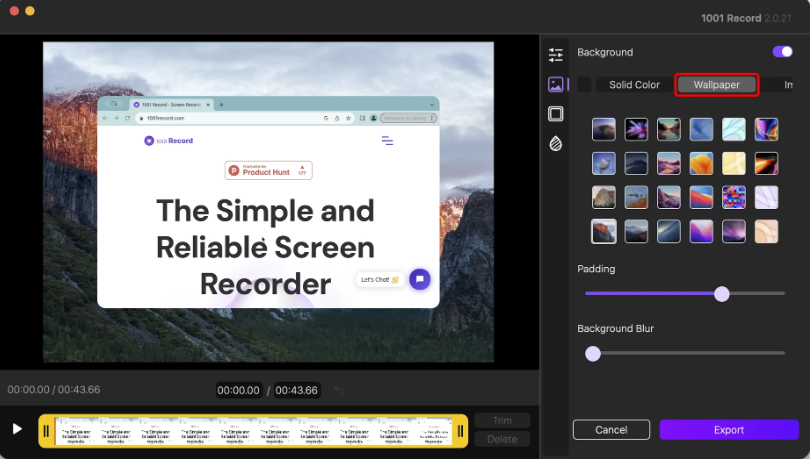
image
effect:Upload custom images for use as video backgrounds
How to use:
Select 'Image' mode
Import image files from your device (supports common formats such as PNG, JPEG, etc.)
drag PaddingSlide to adjust the spacing between content and borders
(Optional) Adjust the blur level of the background
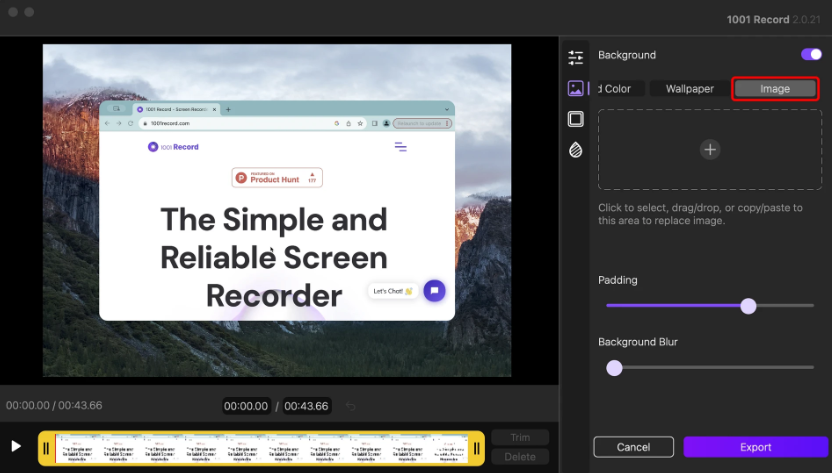
2. Custom border style
clickBorder StyleIcon can customize the appearance of video borders
You can adjust it Corner Radius And add shadow effects
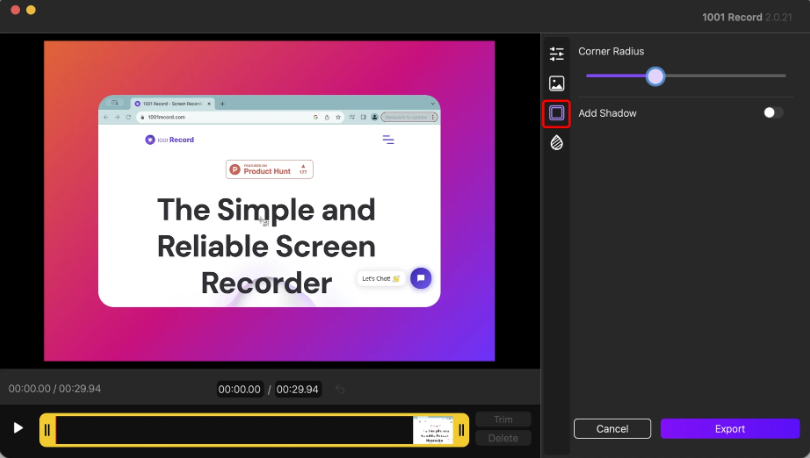
Adjust the fillet radius
Make the corners of the border rounded or sharp
How to use:
dragCorner Radius Sliders (0 represents sharp corners, maximum 60 pixels represents maximum rounding)
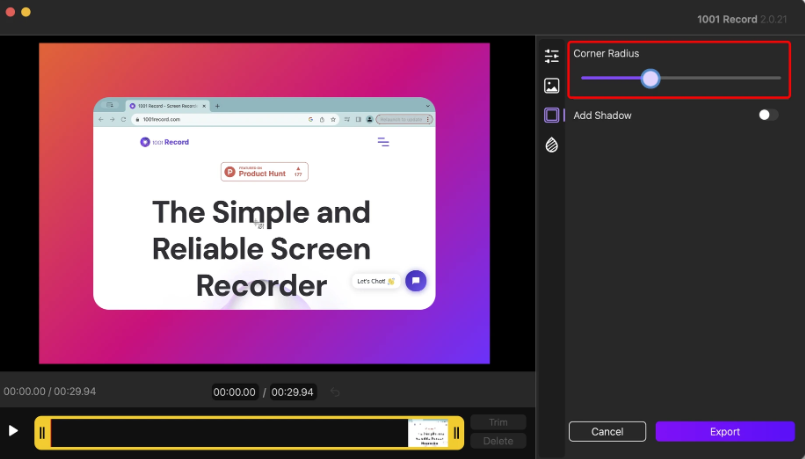
Add shadow effect
The shadow effect can enhance the depth and size of the border. Firstly, enableAdd Shadow
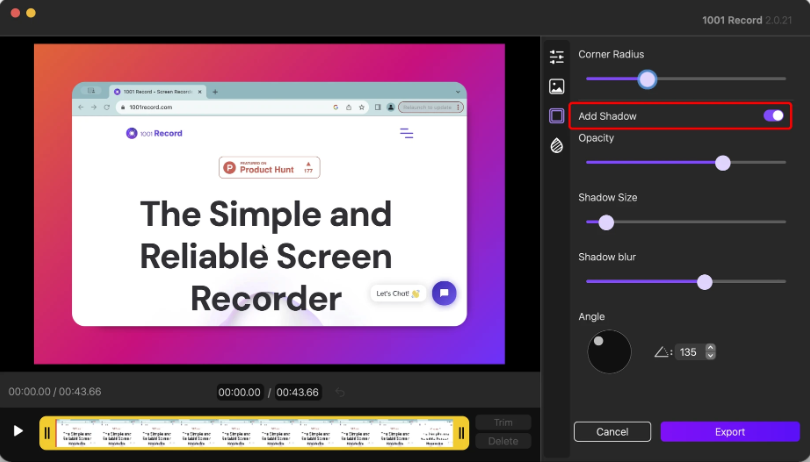
opacity
Control the transparency or opacity of shadows
How to use:
Drag the Opacity slider (range: 0 to 1.0).
A higher value will make the shadow more prominent, while a lower value will make it fade into the background
Shadow size
Change the overall size of the shadow
How to use:
Drag Shadow Size slider (range: 0 to 150)
A larger value will create a greater sense of distance between the background and the main content
shadow blur
Soften or sharpen the edges of shadows
How to use:
Drag Shadow Blur slider (range: 0.0 to 10.0)
The higher the value, the softer the edges produced, while a value of 0 produces clear and distinct edges
angle
Change the direction of the shadow
How to use:
Rotating circular control (range: 0 ° to 360 °)
For example, setting the angle to 90 ° will shift the shadow to the left