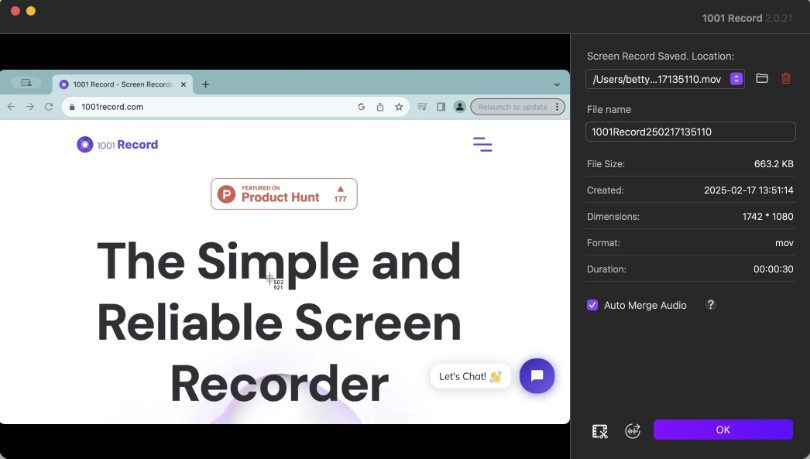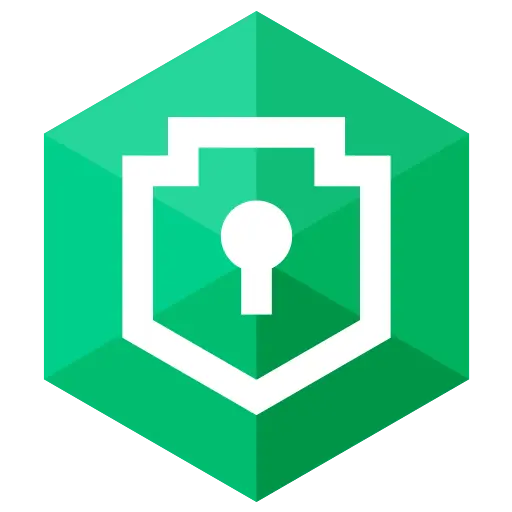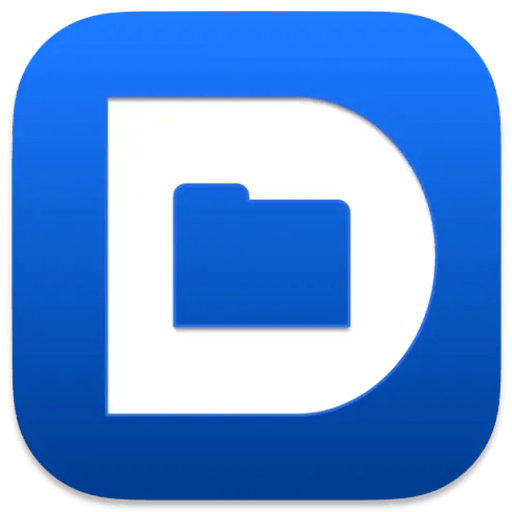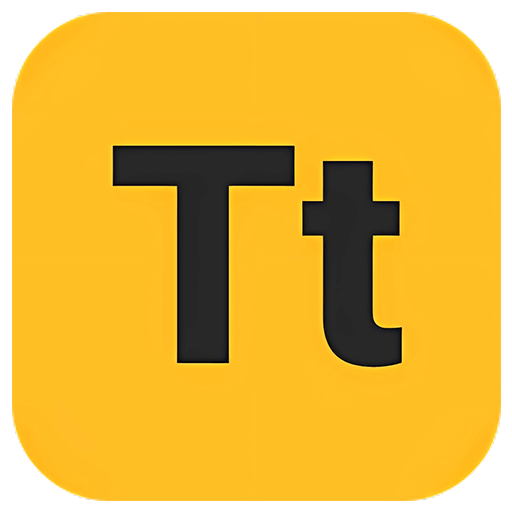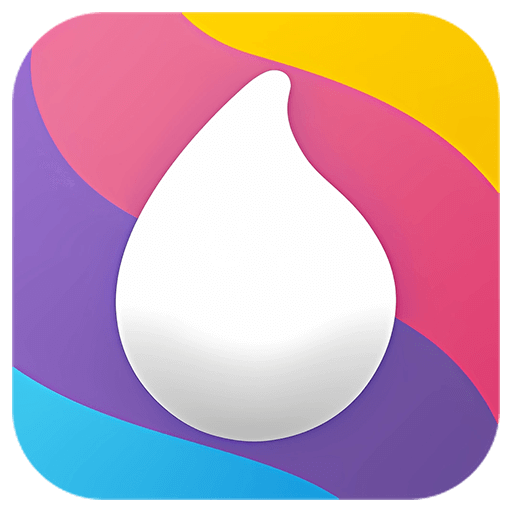You haven't signed in yet, you can have a better experience after signing in
 Nero Swift screen recording Mac 4K high-definition screen recording tool software
Nero Swift screen recording Mac 4K high-definition screen recording tool software

Activity Rules
1、Activity time:{{ info.groupon.start_at }} ~ {{ info.groupon.end_at }}。
2、Validity period of the Group Buying:{{ info.groupon.expire_days * 24 }} hours。
3、Number of Group Buying:{{ info.groupon.need_count }}x。
Please Pay Attention
1、Teamwork process: Join/initiate a Group Buying and make a successful payment - Within the validity period, the number of team members meets the activity requirements - Group Buying succeeded!
2、If the number of participants cannot be met within the valid period, the group will fail, and the paid amount will be refunded in the original way.
3、The number of people required and the time of the event may vary among different products. Please pay attention to the rules of the event.

Nero Swift screen recording Mac 4K high-definition screen recording tool software


Swift Screen Recorder is a simple and easy-to-use Mac screen recording software that can help you record all activities on your computer desktop in high definition with just one click, while also supporting audio recording.
Using Swift screen recording, you can:
- Record important online meetings.
- Record webinars and online calls.
- Record game commentary videos.
- Create clear video tutorials.
Main functions:
- High definition screen recording (720P, 1080P, 2k, and 4k)
- You can choose different frame rates (10, 15, 24, 30, 60)
- Synchronize audio and video, while recording system audio (applicable to macOS 13.0 and higher versions) and microphone sound
- Support full screen/area recording
- Window recording (applicable to macOS 12.3 and higher versions)
- Camera recording
- Simultaneously recording the camera and screen
- Real time graffiti for easy teaching or PPT presentations
- Customize shortcut keys
- No watermark
- No screen recording time limit
We are different:
In order to ensure a rock solid screen recording experience, we conduct thousands of hours of screen fatigue testing, ensuring that the recording process does not crash and the recording end file is not lost.
2. We are very concerned about the user experience of screen recording and have invited thousands of people for beta testing, optimizing hundreds of functional points.
3. If a longer trial period is required, please contact our one-on-one dedicated customer service to apply for a redemption code on a first come, first served basis.
4. If you are not satisfied, please contact customer service at any time to assist with a full refund.

Official website:https://1001record.com/
Download Center:https://1001record.apsgo.cn
Backup Download:N/A
Delivery time:24-hour automatic shipping
Operating platform:macOS
Interface language:Supports Chinese interface display, with multiple languages available.
Update instructions:The manufacturer promises lifelong use and updates.
Pre purchase trial:Free trial before purchase.
How to receive the goods:After purchase, the activation information will be sent to the email address at the time of placing the order, and the corresponding product activation code can be viewed in the personal center, My Orders.
Number of devices:Can install 1 computer.
Replacing the computer:Uninstall the original computer and activate the new computer.
Activation guidance:Open the Apple Store, click on "User Profile" in the lower left corner, then click on "Redeem Recharge Card" in the upper right corner, follow the prompts to redeem, and then download and install the software. If the software is not automatically activated after installation, click on "Restore Purchase" to complete the purchase.
Special instructions:To be added.
Reference materials:To be added.

Any question
{{ app.qa.openQa.Q.title }}
How to use the new recording function?
Every time you start 1001 Red cord, a new recording interface will appear, which can help you create a recording with just a few clicks
Step 1. Select your camera, microphone, system audio and video resolution
1001 Record is compatible with external cameras and microphones, providing enhanced recording options.
Camera: Click on the camera icon to enable or disable the camera. Click on the dropdown menu and select the camera you want to use. After enabling, you can customize the size and position of the camera source
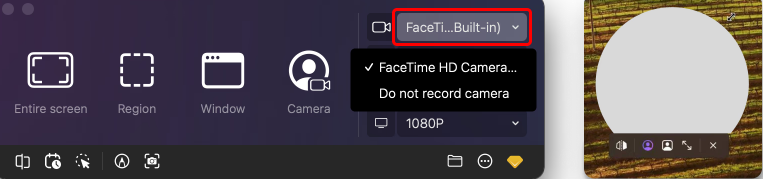
Microphone: Click on the microphone icon to enable or disable the microphone. Click on the dropdown menu and select the microphone you want to use
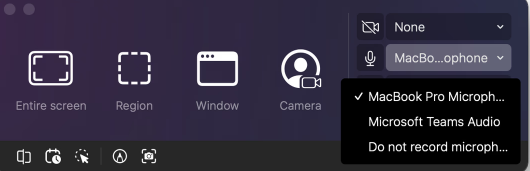
System audio: Click on the system audio icon to turn on or off the system audio
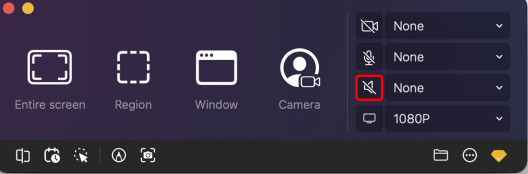
Video Resolution: Click on the dropdown menu to select the appropriate resolution
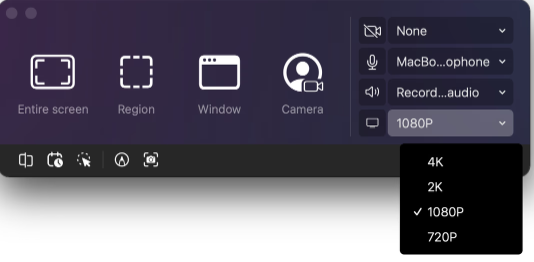
Step 2. Select recording mode: entire screen, area, window, or camera
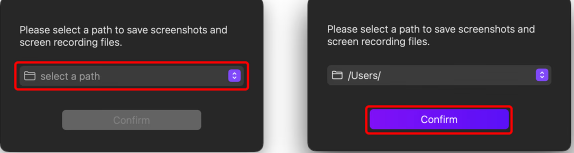
If the file save path is not set, please set it first
Record the entire screen: Click“entire screen”"
Record area: Click“region”→ Drag the desired area or enter your preferred size → Click“Start recording”
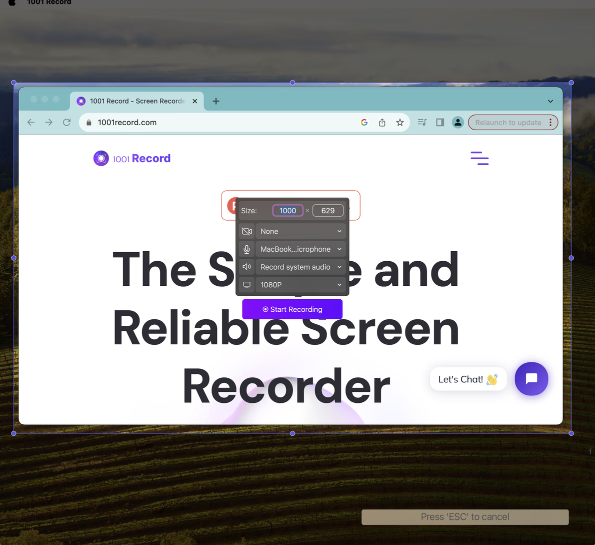
Record a single window: click“window”→ Select the window to record → Click“start recording”
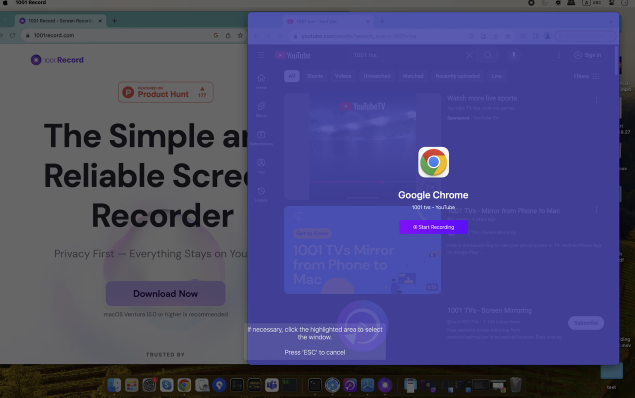
Step 3. Waiting for recording countdown
Before the recording begins, there will be3-second countdownprepare After the countdown ends, 1001 Record will begin recording.
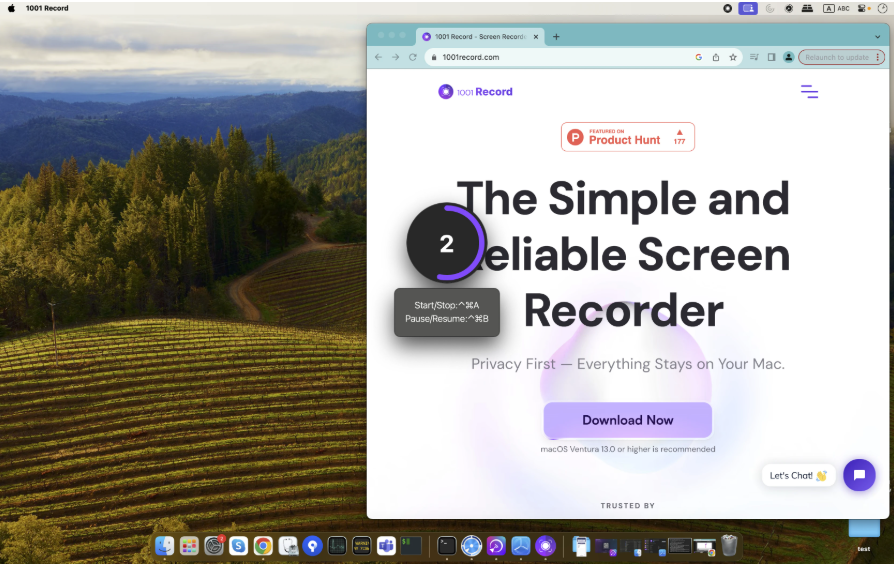
Step 4. Complete Record
After completing the recording, click the red button.

Step 5. Export Record
Before exporting the record, you can edit it
You can change the save location and file name, choose whether to merge the audio, and then click“sure”Export Records