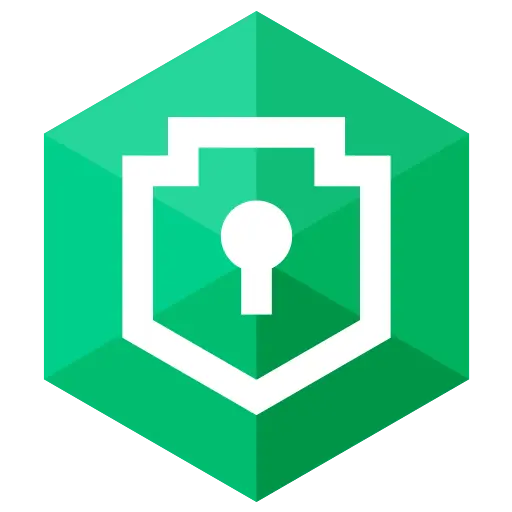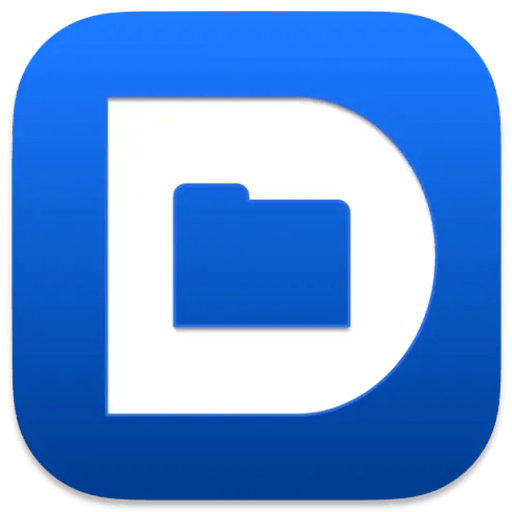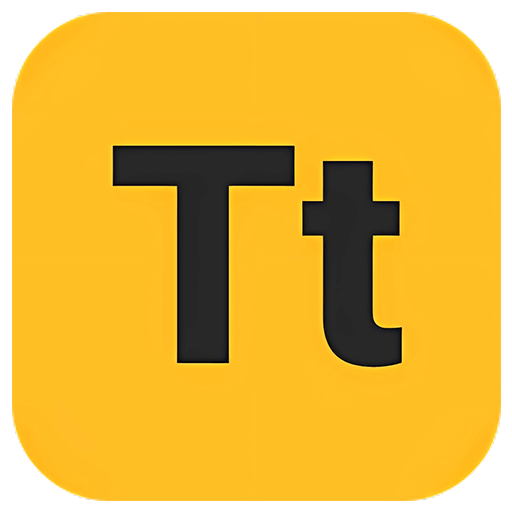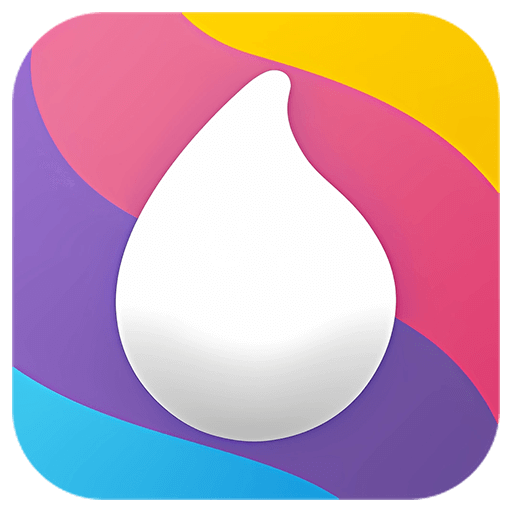You haven't signed in yet, you can have a better experience after signing in
 Nero Swift screen recording Mac 4K high-definition screen recording tool software
Nero Swift screen recording Mac 4K high-definition screen recording tool software

Activity Rules
1、Activity time:{{ info.groupon.start_at }} ~ {{ info.groupon.end_at }}。
2、Validity period of the Group Buying:{{ info.groupon.expire_days * 24 }} hours。
3、Number of Group Buying:{{ info.groupon.need_count }}x。
Please Pay Attention
1、Teamwork process: Join/initiate a Group Buying and make a successful payment - Within the validity period, the number of team members meets the activity requirements - Group Buying succeeded!
2、If the number of participants cannot be met within the valid period, the group will fail, and the paid amount will be refunded in the original way.
3、The number of people required and the time of the event may vary among different products. Please pay attention to the rules of the event.

Nero Swift screen recording Mac 4K high-definition screen recording tool software


Swift Screen Recorder is a simple and easy-to-use Mac screen recording software that can help you record all activities on your computer desktop in high definition with just one click, while also supporting audio recording.
Using Swift screen recording, you can:
- Record important online meetings.
- Record webinars and online calls.
- Record game commentary videos.
- Create clear video tutorials.
Main functions:
- High definition screen recording (720P, 1080P, 2k, and 4k)
- You can choose different frame rates (10, 15, 24, 30, 60)
- Synchronize audio and video, while recording system audio (applicable to macOS 13.0 and higher versions) and microphone sound
- Support full screen/area recording
- Window recording (applicable to macOS 12.3 and higher versions)
- Camera recording
- Simultaneously recording the camera and screen
- Real time graffiti for easy teaching or PPT presentations
- Customize shortcut keys
- No watermark
- No screen recording time limit
We are different:
In order to ensure a rock solid screen recording experience, we conduct thousands of hours of screen fatigue testing, ensuring that the recording process does not crash and the recording end file is not lost.
2. We are very concerned about the user experience of screen recording and have invited thousands of people for beta testing, optimizing hundreds of functional points.
3. If a longer trial period is required, please contact our one-on-one dedicated customer service to apply for a redemption code on a first come, first served basis.
4. If you are not satisfied, please contact customer service at any time to assist with a full refund.

Official website:https://1001record.com/
Download Center:https://1001record.apsgo.cn
Backup Download:N/A
Delivery time:24-hour automatic shipping
Operating platform:macOS
Interface language:Supports Chinese interface display, with multiple languages available.
Update instructions:The manufacturer promises lifelong use and updates.
Pre purchase trial:Free trial before purchase.
How to receive the goods:After purchase, the activation information will be sent to the email address at the time of placing the order, and the corresponding product activation code can be viewed in the personal center, My Orders.
Number of devices:Can install 1 computer.
Replacing the computer:Uninstall the original computer and activate the new computer.
Activation guidance:Open the Apple Store, click on "User Profile" in the lower left corner, then click on "Redeem Recharge Card" in the upper right corner, follow the prompts to redeem, and then download and install the software. If the software is not automatically activated after installation, click on "Restore Purchase" to complete the purchase.
Special instructions:To be added.
Reference materials:To be added.

Any question
{{ app.qa.openQa.Q.title }}
How to use screen graffiti?
You can use the screen graffiti function in both full screen and area recording modes. This allows you to highlight key points, mark key details, or add creativity during the recording process
How to open drawing tools?
Before starting recordingClick on the brush icon to open the drawing tool
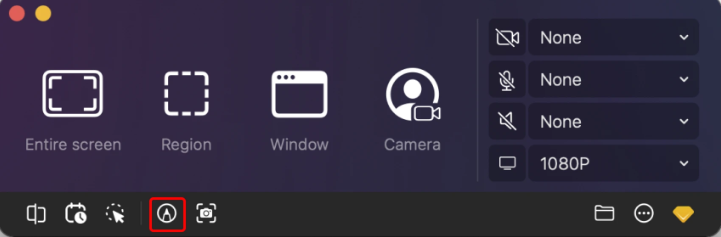
During the recording periodIf you haven't opened the drawing tools beforehand, you can still open them at any time during recording

1. How to use drawing tools?
Choose a Tool
Select the desired tool by clicking on the tool icon in the toolbar. Here are the functions of each API:
penDraw hand drawn lines or shapes
highlighterUse semi transparent colors to highlight areas and draw attention to important parts
Rec/EllipseDraw rectangles or circles to mark specific points
arrowAdd arrows to indicate direction or key elements
lineDraw a straight line for alignment or guidance
textAdd written comments or labels
serial numberInsert numbers to guide viewers through steps or processes
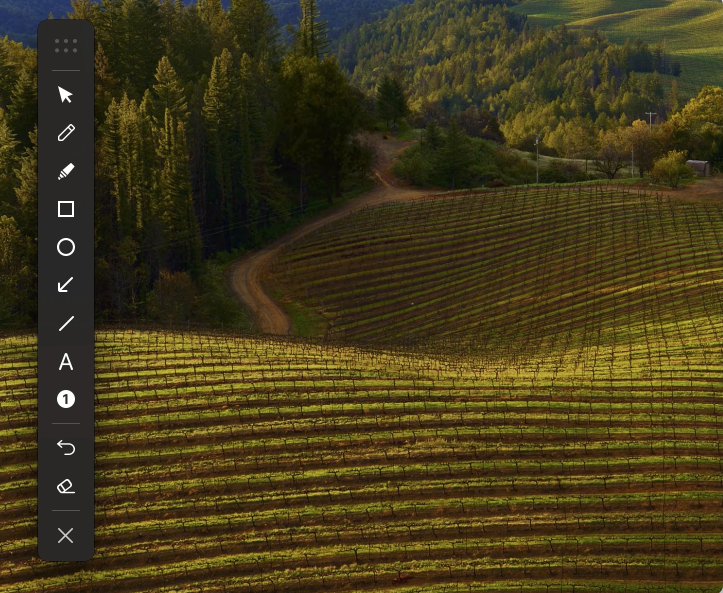
2. Customize your settings
colourChoose the color that makes your drawing stand out
coarse and fineAdjust the thickness of the lines to meet your needs
Text SizeChange font size to make your text easier to read

3. Start drawing
For tools such as Pen or Highlander, simply click and drag the mouse to create your design
For geometric tools such as Rec/Ellipse or Arrow, click and drag to set the size and position of the shape
For Text, click on the location where you want to display the text and start typing
For Sequence Numbers, click on the position where you want the numbers to be displayed
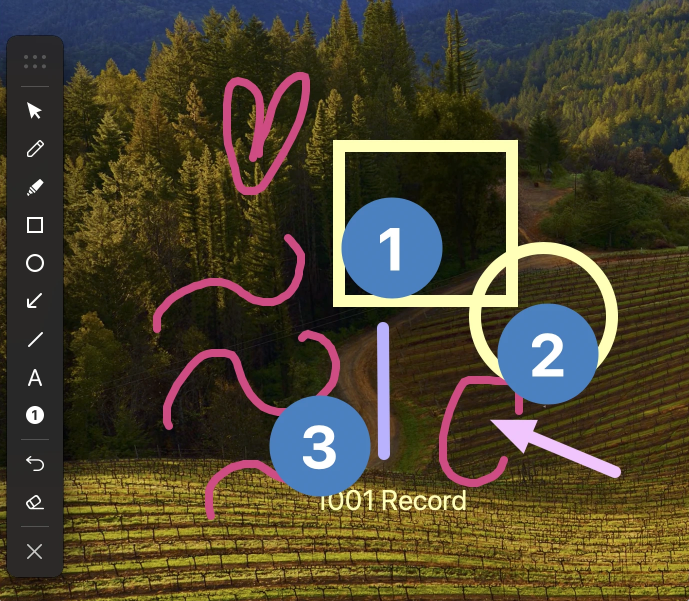
4. Edit your work
To fix the error, use the 'undo' button in the toolbar (shortcut: Ctrl+Z) to return to one step
Some tools also have eraser options that allow you to manually delete certain parts of the drawing as needed